In today’s digital age, launching an online store has become more accessible than ever. With the rise of e-commerce platforms like Shopify, entrepreneurs and established businesses alike can tap into the booming online retail market. In 2023, global e-commerce sales reached a staggering $6.3 trillion, and they’re projected to grow to $8.1 trillion by 2026 (Statista, 2024). This article will guide you through the process of creating a successful e-commerce store with Shopify, one of the leading platforms in the industry.
Understanding Shopify and Its Benefits
Shopify is a comprehensive e-commerce platform that allows businesses to create and manage online stores with ease. As of 2024, Shopify powers over 4 million websites worldwide, making it one of the most popular choices for e-commerce entrepreneurs.
Key benefits of using Shopify include:
- User-friendly interface
- Customizable store designs
- Secure hosting and reliable uptime
- Built-in payment processing
- Extensive app ecosystem
- 24/7 customer support
According to a recent survey by Shopify, businesses using their platform reported an average revenue growth of 126% year-over-year in 2023, highlighting the platform’s potential for success.
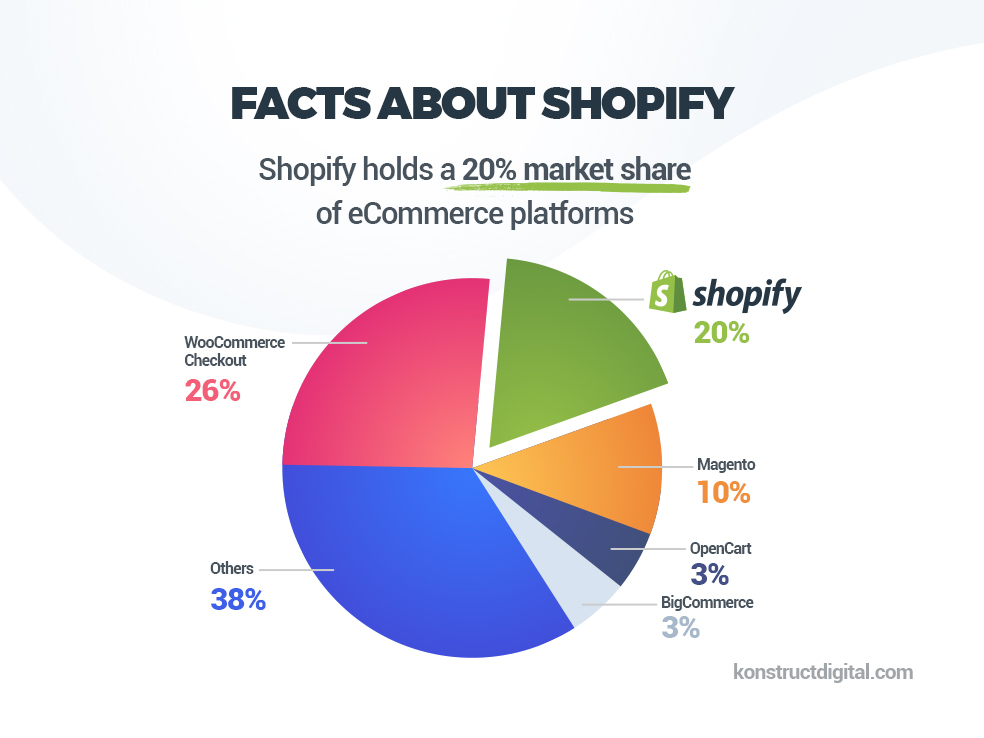
Getting Started with Shopify
Choosing a Plan
Shopify offers several pricing tiers to accommodate businesses of all sizes:
- Basic Shopify: $29/month
- Shopify: $79/month
- Advanced Shopify: $299/month
Each plan comes with different features and transaction fees. It’s essential to choose the right plan based on your business needs and budget.
| Feature | Basic Shopify | Shopify | Advanced Shopify |
|---|---|---|---|
| Monthly Price (USD) | $29 | $79 | $299 |
| Credit Card Rates (Online) | 2.9% + 30¢ | 2.6% + 30¢ | 2.4% + 30¢ |
| Transaction Fees (External Payment Gateway) | 2.0% | 1.0% | 0.5% |
| Staff Accounts | 2 | 5 | 15 |
| Inventory Locations | Up to 4 | Up to 5 | Up to 8 |
| Reports | Basic | Standard | Advanced |
| International Pricing | – | ✓ | ✓ |
| International Domains | – | – | ✓ |
| Third-Party Calculated Shipping Rates | – | – | ✓ |
Setting Up Your Account
To begin your Shopify journey:
- Visit Shopify.com and click “Start free trial”
- Enter your email address, password, and store name
- Provide basic information about your business
- Choose your plan (you can change this later)
Pro tip: Take advantage of Shopify’s 14-day free trial to explore the platform before committing to a paid plan.
Designing Your Online Store
Your store’s design is crucial for attracting and retaining customers. In fact, 38% of people will stop engaging with a website if the content or layout is unattractive (Adobe, 2023).
Selecting a Theme

Shopify offers a wide range of free and paid themes to suit various industries and styles. To choose a theme:
- Navigate to the Shopify Theme Store
- Browse themes by industry, style, or features
- Preview themes to see how they look with sample products
- Install your chosen theme
List Popular Shopify Themes
| Theme Name | Type | Price (USD) | Best For | Key Features |
|---|---|---|---|---|
| Debut | Free | $0 | New stores, Small inventories | Simple design, Customizable homepage, Mobile-friendly |
| Brooklyn | Free | $0 | Apparel & Fashion | Slideshow, Image zoom, Instagram feed |
| Minimal | Free | $0 | Any industry, Small to medium catalogs | Clean design, Two styles, Related products |
| Simple | Free | $0 | Any industry, Small catalogs | Minimalist design, Quick buy, Responsive |
| Narrative | Free | $0 | Storytelling, Small catalogs | Fullscreen video, Large images, Unique navigation |
| Dawn | Free | $0 | Any industry, Customization | Fast loading, Flexible sections, Built with Online Store 2.0 |
| Sense | Paid | $350 | Fashion, Beauty, Lifestyle | Dynamic product grids, Quick view, Custom mega menu |
| Impulse | Paid | $380 | Fashion, Electronics, Large catalogs | Multi-column menu, Product filtering, Predictive search |
| Prestige | Paid | $350 | Luxury brands, High-end products | Fullscreen navigation, Lookbook feature, Story-driven pages |
| Warehouse | Paid | $290 | Large inventories, B2B | Advanced filtering, Quick order form, Multi-level menu |
| District | Paid | $220 | Fashion, Accessories | Lookbook, Instagram integration, Product color swatches |
| Streamline | Paid | $250 | Minimalist, Any industry | Fast loading, Customizable sections, Mobile-first design |
| Focal | Paid | $280 | Photography, Art, Portfolio | Fullscreen galleries, Password protection, Video backgrounds |
| Symmetry | Paid | $240 | Fashion, Accessories, Home decor | Split-screen layout, Quick shop, Sticky navigation |
| Venue | Paid | $350 | Restaurants, Events, Entertainment | Reservations, Menu builder, Events calendar |
Customizing Your Theme
Once you’ve selected a theme, it’s time to make it your own:
- Access the theme editor from your Shopify admin panel
- Customize colors, fonts, and layout to match your brand
- Add your logo and favicon
- Adjust header and footer elements
- Create and organize your navigation menu
Remember, 94% of first impressions are design-related, so invest time in creating an appealing and user-friendly store design (ResearchGate, 2023).
Setting Up Your Product Catalog
A well-organized product catalog is essential for a successful e-commerce store. Shopify makes it easy to add and manage your products efficiently.
Adding Products
To add products to your store:
- Go to “Products” in your Shopify admin
- Click “Add product”
- Enter product details:
- Title
- Description
- Images
- Pricing
- Inventory information
- Shipping details
- Set up product variants (if applicable)
- Organize products into collections
Pro tip: Use high-quality images and detailed descriptions to showcase your products effectively. According to a study by MDG Advertising, 67% of consumers consider image quality “very important” when making a purchase decision.
Creating Collections
Collections help organize your products and make it easier for customers to find what they’re looking for. To create a collection:
- Go to “Products” > “Collections” in your Shopify admin
- Click “Create collection”
- Choose between manual or automated collections
- Set collection rules or add products manually
- Add a title, description, and image for the collection
[Image suggestion: A flowchart showing the process of creating and organizing product collections in Shopify]
Configuring Payment and Shipping
Setting Up Payment Gateways
Shopify supports over 100 payment gateways worldwide. To set up payments:
- Go to “Settings” > “Payments” in your Shopify admin
- Choose your preferred payment provider(s)
- Follow the setup instructions for each provider
Popular payment options include:
- Shopify Payments (available in select countries)
- PayPal
- Stripe
- Amazon Pay
According to Shopify’s 2023 data, stores offering multiple payment options saw a 12% increase in conversion rates compared to those with limited options.
Read Also:- Choosing the Right Payment Gateway for Your Online Store in India
Configuring Shipping
To set up shipping:
- Go to “Settings” > “Shipping and delivery” in your Shopify admin
- Set your shipping zones
- Choose shipping methods (e.g., flat rate, weight-based, or real-time carrier rates)
- Configure any shipping rules or discounts
Consider offering free shipping for orders above a certain value, as 79% of consumers are more likely to shop online if free shipping is offered (National Retail Federation, 2023).
Optimizing for Search Engines and Marketing
To ensure your Shopify store ranks well in search engines and attracts customers, focus on the following areas:
Search Engine Optimization (SEO)
- Use relevant keywords in your product titles, descriptions, and URLs
- Create unique meta descriptions for each page
- Optimize image alt tags
- Build a logical site structure with internal linking
Content Marketing
- Start a blog to share industry insights and product information
- Create buying guides and how-to content
- Develop an email marketing strategy to engage customers
Social Media Integration
- Connect your social media accounts to your Shopify store
- Add social sharing buttons to product pages
- Use Shopify’s social media selling features to reach a wider audience
According to HubSpot’s 2024 Marketing Report, businesses that blog regularly generate 67% more leads than those that don’t.
Launching and Growing Your E-Commerce Business
Pre-launch Checklist
Before going live with your Shopify store, ensure you’ve completed the following:
- Test your checkout process
- Review all product information for accuracy
- Set up your domain name
- Configure email notifications
- Test your site on multiple devices and browsers
Analytics and Growth
Once your store is live, focus on growth by:
- Monitoring your Shopify Analytics dashboard
- Using Google Analytics for deeper insights
- A/B testing product pages and checkout flow
- Implementing a customer loyalty program
- Exploring Shopify’s app marketplace for additional features and integrations
Did you know? Shopify merchants who use apps see an average 25% increase in revenue compared to those who don’t (Shopify, 2023).
Conclusion
Creating an e-commerce store with Shopify is an exciting journey that can lead to significant business growth. By following the steps outlined in this guide and continuously optimizing your store, you’ll be well on your way to e-commerce success.
Remember, the key to a thriving online store is ongoing improvement and adaptation to market trends. Stay curious, keep learning, and don’t be afraid to experiment with new features and strategies.
Are you ready to join the millions of successful entrepreneurs who have built their online empires with Shopify? Start your free trial today and take the first step towards realizing your e-commerce dreams!
FAQ
Shopify offers several pricing tiers, starting at $29/month for the Basic plan. There’s also a 14-day free trial to help you get started. Additional costs may include domain registration, paid apps, and transaction fees if you don’t use Shopify Payments.
No, you don’t need coding skills to create a basic Shopify store. Shopify provides user-friendly tools and templates that allow you to set up your store without any coding knowledge. However, some customizations may require basic HTML and CSS skills.
The time to set up a Shopify store can vary depending on your needs and experience. A basic store can be set up in a few hours to a day. However, a more complex store with custom designs and many products could take several days to weeks to fully set up and optimize.
Yes, you can use your own domain name with your Shopify store. Shopify allows you to either purchase a domain through them or connect an existing domain that you own. This process is relatively straightforward and can be done through your Shopify admin panel.
Shopify supports a wide range of payment methods. By default, you can use Shopify Payments, which accepts all major credit cards. You can also integrate with over 100 third-party payment gateways, including PayPal, Amazon Pay, Apple Pay, and various regional and international payment options.
- The Ultimate Guide to Keyword Research in 2025: Best Ideas for New and Old Websites - March 8, 2025
- How to Migrate WooCommerce Products from One Store to Another - March 7, 2025
- Top 10 Web Designing Companies in India (2025) - February 27, 2025
